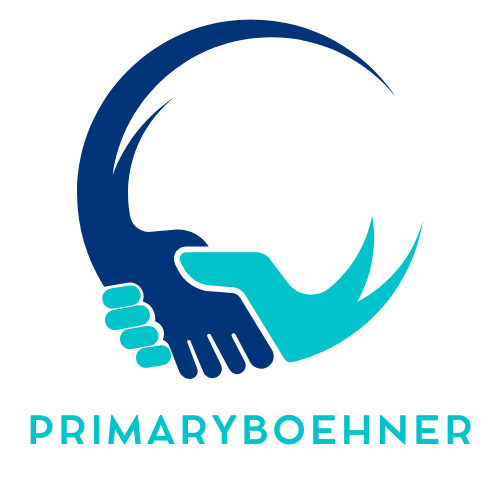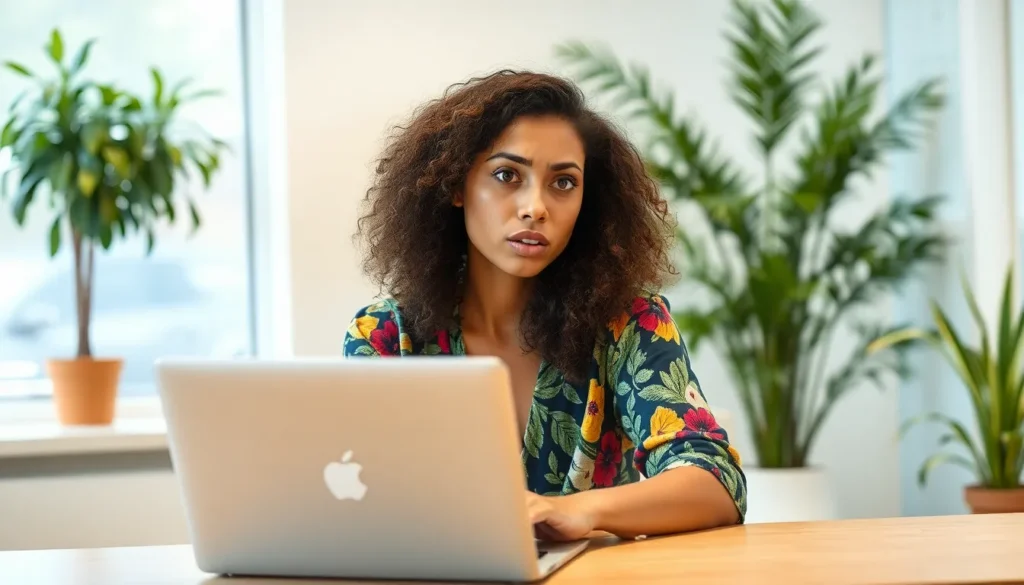Ever opened your laptop only to find the screen doing an unexpected acrobatic routine? If you’re scratching your head wondering why your display seems to be auditioning for a circus act, you’re not alone. It’s a common tech mishap that can leave anyone feeling a bit dizzy.
Table of Contents
ToggleCommon Causes Of An Upside Down Laptop Screen
Several factors can cause a laptop screen to appear upside down. Understanding these common causes helps users quickly identify the problem and implement solutions.
Accidental Keyboard Shortcuts
Keyboard shortcuts often lead to unexpected screen orientation changes. Pressing specific key combinations, such as Ctrl + Alt + Down Arrow, may rotate the display. Many users unknowingly trigger these shortcuts during regular typing. In addition, different laptops may use unique shortcuts, making it essential for users to check their manufacturer’s documentation.
Graphics Driver Issues
Graphics driver malfunctions can contribute to display problems, including upside-down screens. Outdated or corrupted drivers often result in unusual screen behavior. Keeping graphics drivers updated ensures optimal performance and compatibility with the operating system. Users can access the manufacturer’s website or use built-in update tools to maintain driver integrity.
How To Fix An Upside Down Laptop Screen
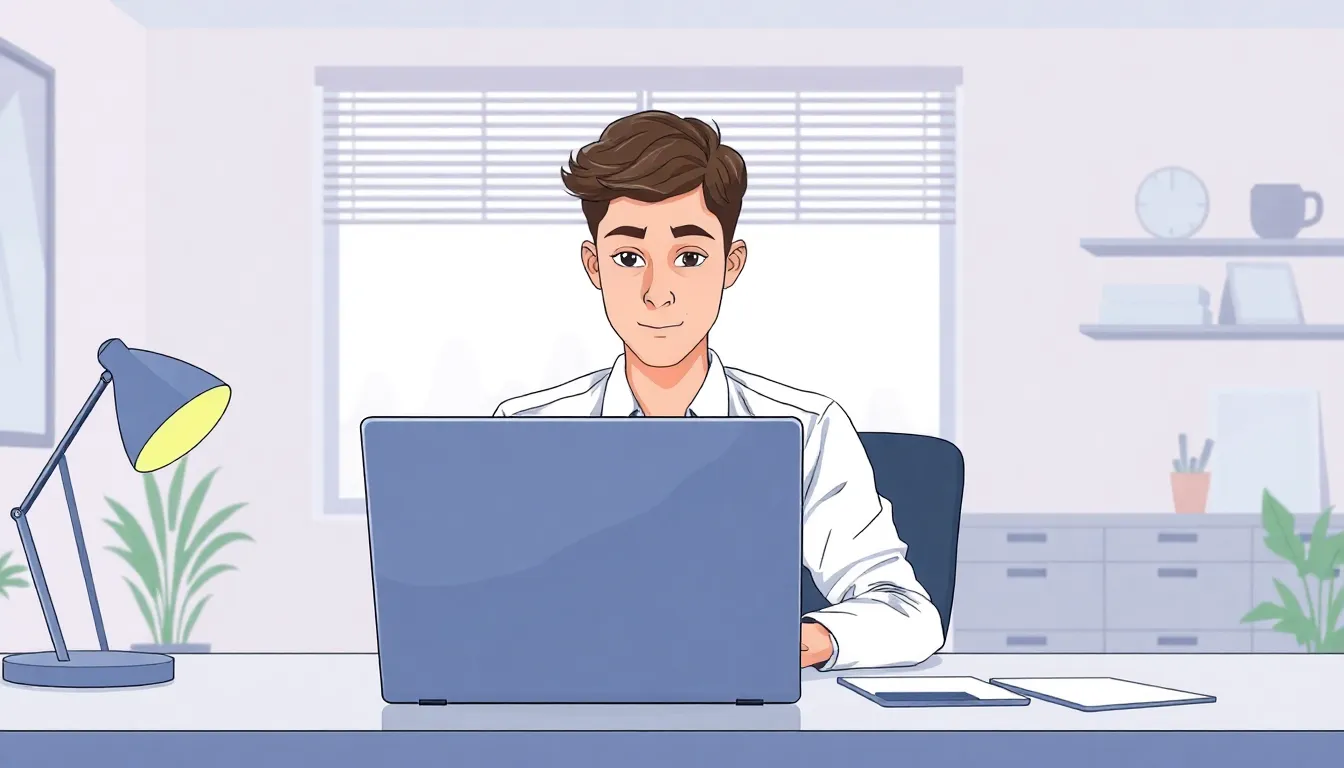

An upside-down laptop screen can often disrupt productivity. Fortunately, several quick fixes exist to restore the display to its normal orientation.
Windows Operating System
On Windows, users can easily correct the screen orientation. Right-click on the desktop and select Display settings. In the settings window, scroll to the Scale and layout section. Here, find the Display orientation dropdown menu. Choose Landscape from the options provided. Alternatively, keyboard shortcuts like Ctrl + Alt + Up Arrow quickly adjust the orientation back to normal. If these steps don’t resolve the issue, updating the graphics drivers can also help.
Mac Operating System
For Mac users, fixing an upside-down display is straightforward. Click on the Apple menu in the top left corner, then select System Preferences. Next, navigate to Displays and click on the Display tab. If the Rotation option is visible, it allows users to select Standard to reset the screen. If the issue persists after checking these settings, restarting the laptop may be necessary. Regular software updates can also ensure optimal performance and avoid persistent display issues.
Prevention Tips
Users can take proactive measures to avoid experiencing an upside-down laptop screen.
Locking Screen Orientation
Locking the screen orientation can prevent accidental rotation. Most laptops offer a setting to fix the display in a specific orientation. Access the display settings through the control panel or settings menu. In Windows, users can find the option under Display settings. Mac users can locate screen orientation settings in System Preferences. Enabling this feature stops keyboard shortcuts from inadvertently changing the screen layout. Understanding how to lock the orientation adds another layer of security against frustrating display issues.
Regular Updates
Regular updates keep the operating system and drivers functioning optimally. Graphics drivers, in particular, play a crucial role in display performance. Check for updates frequently to ensure drivers are current. Windows users can access the Device Manager to update graphics drivers easily. Mac users can use the Software Update feature for an efficient process. Keeping software and drivers up to date minimizes the risk of bugs that cause display issues. Consistent updates enhance overall device reliability, leading to a smoother user experience.
An upside-down laptop screen can be a frustrating experience but it’s often a simple fix. By understanding the common causes such as accidental keyboard shortcuts or graphics driver issues users can quickly restore their display to normal. Implementing the suggested solutions for both Windows and Mac systems can resolve the problem in no time.
To prevent future occurrences locking the screen orientation and keeping software up to date are effective strategies. Regular maintenance not only enhances performance but also ensures a smoother and more reliable user experience. With these tips in mind users can confidently navigate their devices without the worry of unexpected screen rotations.